Creating Your Feed
-
Enter your blog's web address in the "Ready to Burn?" form found on FeedBurner's home page and at the bottom of the
pages in the Blog and Podcast sections. If you plan to publish a podcast with your Blogger feed, check the "I am a podcaster"
box. Click Next ».

The "Identify Feed Source" page should appear.
-
On "Welcome", make sure the title and FeedBurner address (URI) of your new feed are values you prefer.
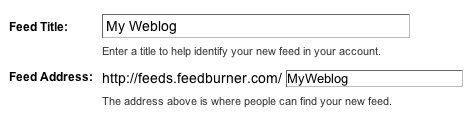
The "Create or Sign In To Your FeedBurner Account" page should appear.
-
Also on this page, create a FeedBurner account by picking a username and password and supplying your email address.
When you've supplied all the required information on this page, click Activate Feed ». A "Congrats" page should appear.
-
Read all of the information on "Congrats", then click Next » to continue with the setup process.
-
If you selected "I am a podcaster" on the home page, configuration options for our SmartCast™ service will appear. Here you
can supply categories and other informataion for iTunes, append a copyright message and submit your podcast to Yahoo! Search.
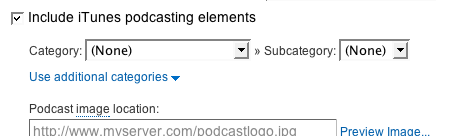
When you are finished, click Next ». Configuration options for FeedBurner stats services should appear.
-
On the stats configuration page, select the level of feed stats detail you want. If you select TotalStats PRO, you will be asked for a credit card in the next step.

Click Next » to finish the setup process and enter our feed management interface.
You're now ready to make your FeedBurner feed available on your Blogger site!
Promoting your FeedBurner feed on your Blogger site
You will now use FeedBurner's Publicity Tools to select a "chicklet" image to display a link to your FeedBurner feed from your blog's home page.
-
Click the Publicize tab.

A list of publicity-related services appears.
-
Locate and click the Chicklet Chooser service.
The form shown below loads into the right side of the screen:
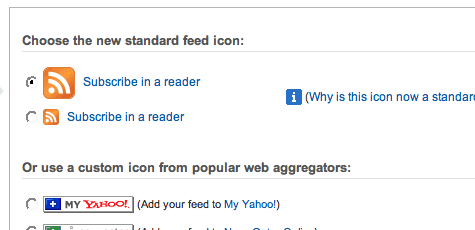
This form contains several options for buttons that promote (and link to) your FeedBurner feed.
-
Click the radio button next to the button you want to display on your site.
-
Click the drop-down and select "Blogger" to add the chicklet as a widget.

-
Blogger will open in a new window. Follow the prompts there to continue to add the new widget.

Offering Email Subscriptions To Your Blog
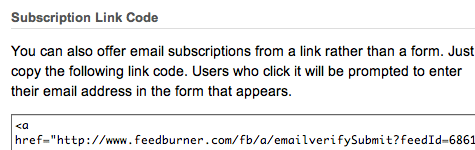
FeedBurner also offers our Email Subscription service, which uses your feed to send an update once each day that you make new post(s) to your blog. If you want to offer a link to subscribe to these email updates to your readers, you may do so by following a procedure very similar to the one outlined in "Promoting your FeedBurner feed on your Blogger site," above.
Verifying Blogger "Site Feed" settings for podcasting
If your feed is used for a podcast, you will need to make sure you're publishing a "full content" feed in order for FeedBurner's SmartCast service to pick up links to your audio files and generate enclosures for them. To verify your original Blogger site feed format is correct:
-
In a new browser window, sign in to your Blogger account.
-
From the Blogger Dashboard, click the Settings link for the blog you want to promote.
The Settings page for your selected blog should appear.
-
Click the Site Feed link under the Settings tab.
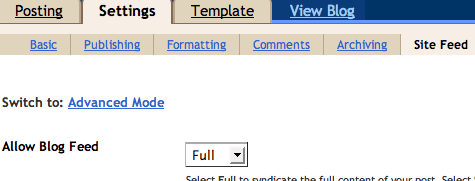
-
Set Allow Blog Feed to Full if it is not set to this value already.
-
Click Save Settings.
You should see the message "Settings Were Saved Successfully".
Promoting your FeedBurner feed on your Blogger site
You will now use FeedBurner's Publicity Tools to select a "chicklet" image to display a link to your FeedBurner feed from your blog's home page. These steps assume you are comfortable editing your Blogger Template HTML code directly.
-
Click the Publicize tab.

A list of publicity-related services appears.
-
Locate and click the Chicklet Chooser service.
The form shown below loads into the right side of the screen:
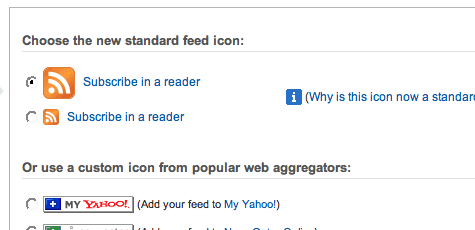
This form contains several options for buttons that promote (and link to) your FeedBurner feed.
-
Click the radio button next to the button you want to display on your site.
-
Copy the HTML shown in the bottom section of the Chicklet Chooser. You will paste this HTML into your Blogger site template.
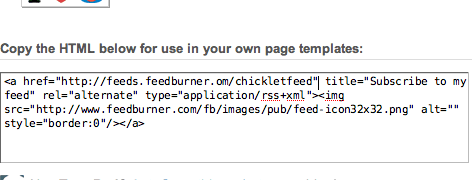
-
In a new browser window, sign in to your Blogger account.
-
From the Blogger Dashboard, click the Change Settings icon next to the blog you want to promote.

The Settings page for your selected blog should appear.
-
Click the Template tab.
You should now be able to edit your blog's HTML template directly.
-
Locate an area in your template code that represents a place where you would like to display your chicklet. You might look for the following "I power Blogger" icon code:
<p id="powered-by"><a href="http://www.blogger.com">
<img src="http://buttons.blogger.com/bloggerbutton1.gif"
alt="Powered by Blogger" /></a></p>
...and paste your chicklet code just below it as a starting point. You will need to experiment with the placement of this code to get the look you want.
Verifying Blogger "Site Feed" settings for podcasting
If your feed is used for a podcast, you will need to make sure you're publishing a "full content" feed in order for FeedBurner's SmartCast service to pick up links to your audio files and generate enclosures for them. Here's how to verify your original Blogger site feed's format:
-
In a new browser window, sign in to your Blogger account.
-
From the Blogger Dashboard, click the Change Settings icon next to the blog you want to promote.

The Settings page for your selected blog should appear.
-
Click the Site Feed link under the Settings tab.
The page reloads to display the form shown below:

-
Set Descriptions to Full if it is not set to this value already.
-
Click Save Settings.
You should see the message "Settings were Saved Successfully".
-
Click Republish to make sure your changes are reflected on your site.
Advanced Publicity: Modifying your "Autodiscovery" settings
If you want to make your FeedBurner feed easier still for site visitors to subscribe to, you should modify the "autodiscovery" HTML tags in your Blogger site template. These tags tell many feed readers, and even newer browsers such as Firefox and Internet Explorer 7 (Beta), what feed address to subscribe to if the feed reader's user enters just the website (and not the feed) address.
There is a topic in our Support Forums (link) that explains how to modify the autodiscovery tags in Blogger.
Was this QuickStart helpful? Let us know!
Comments (0)
You don't have permission to comment on this page.